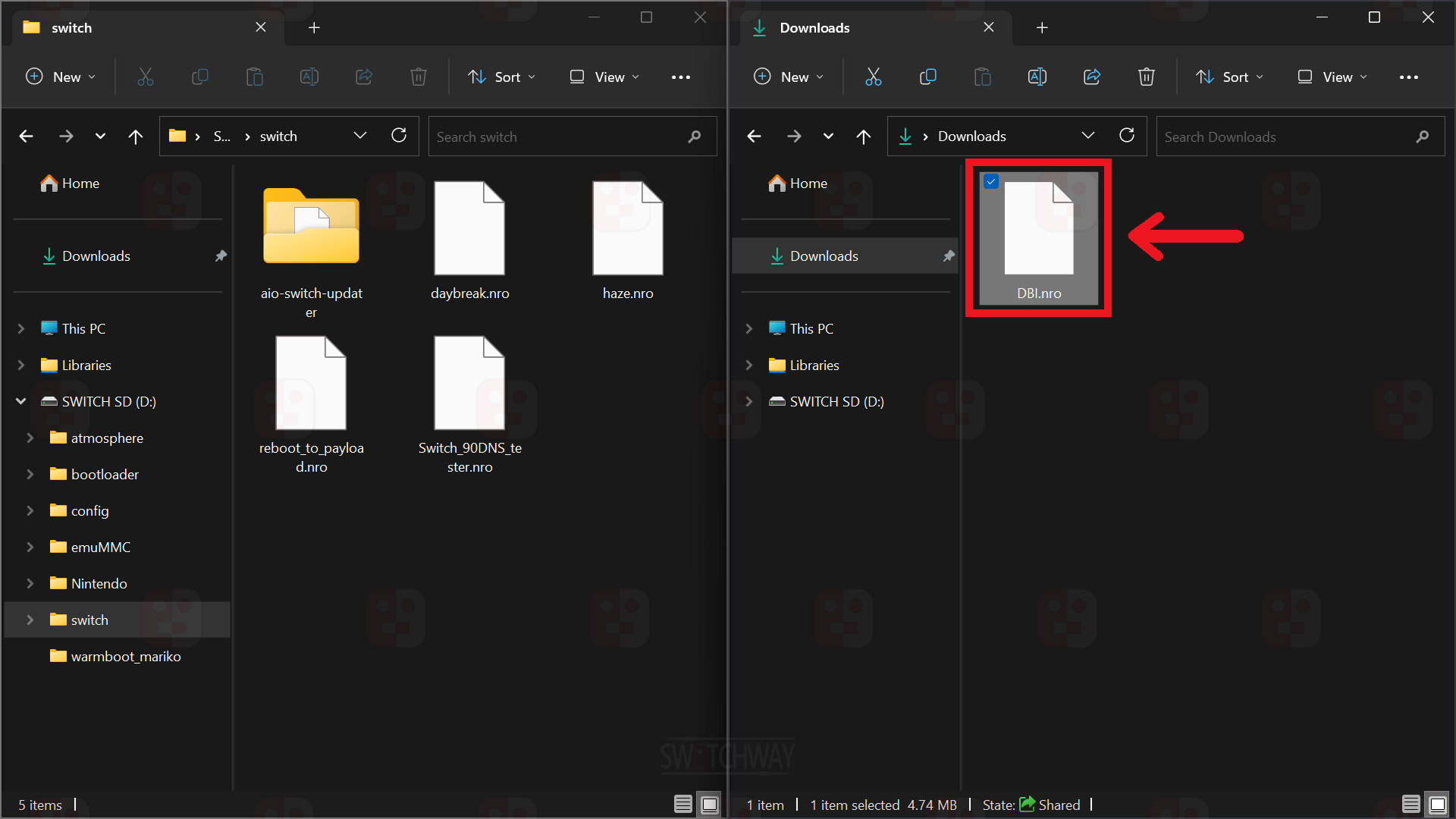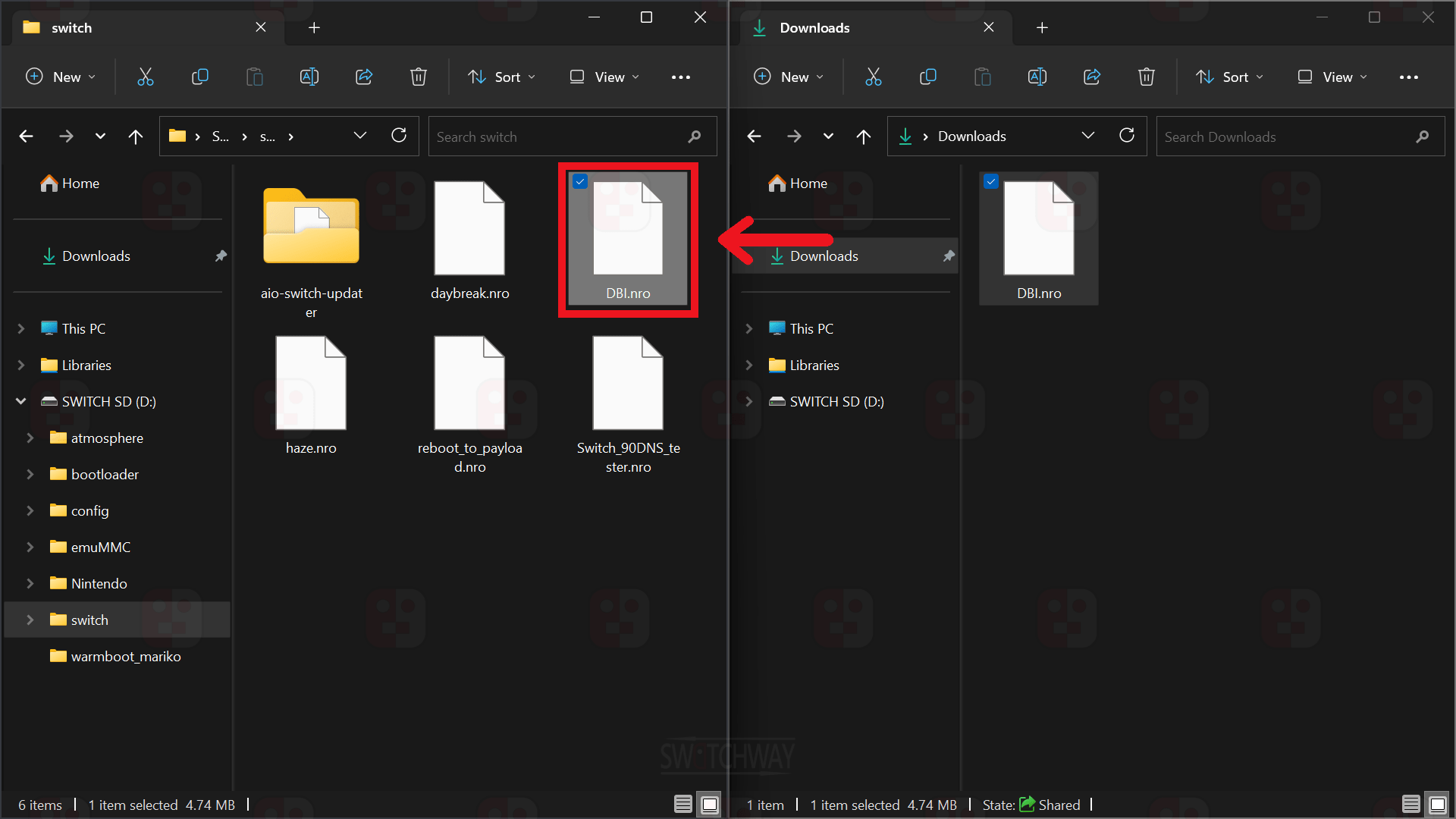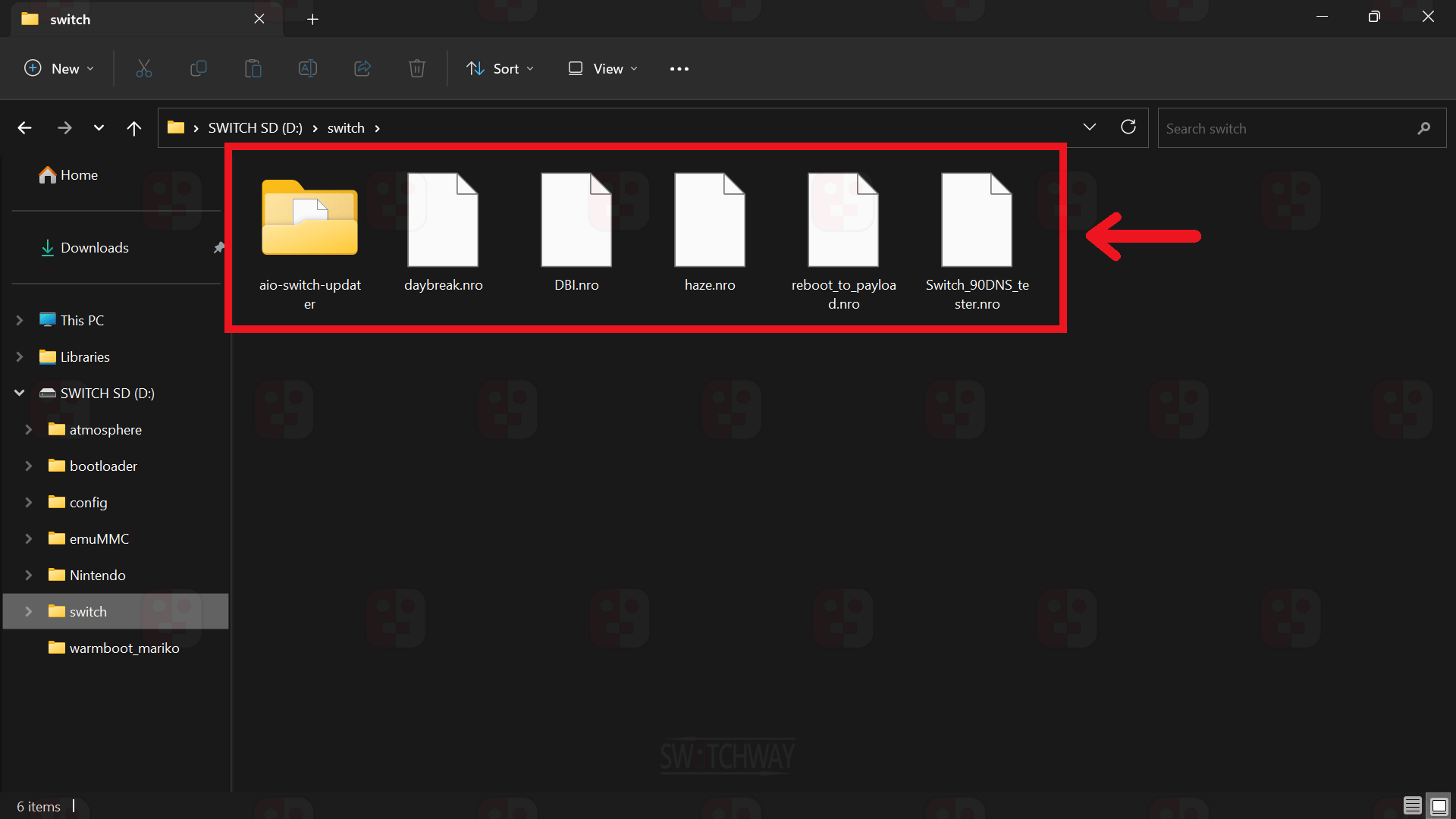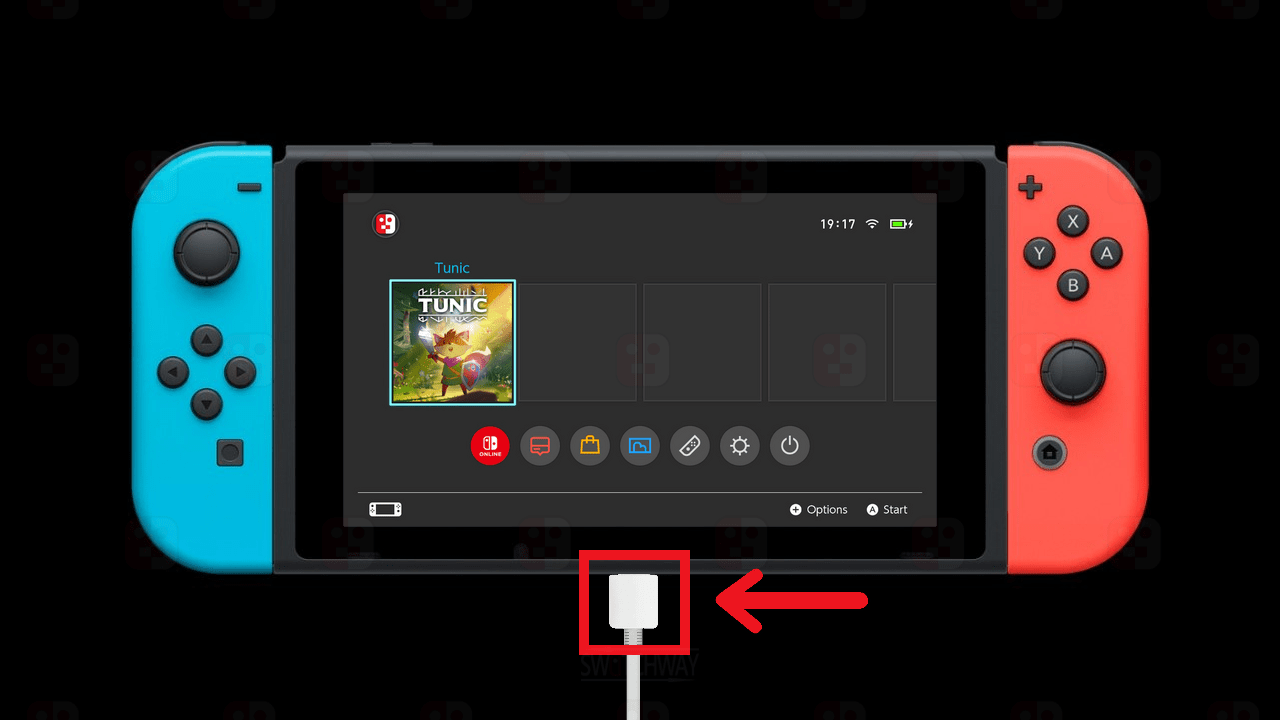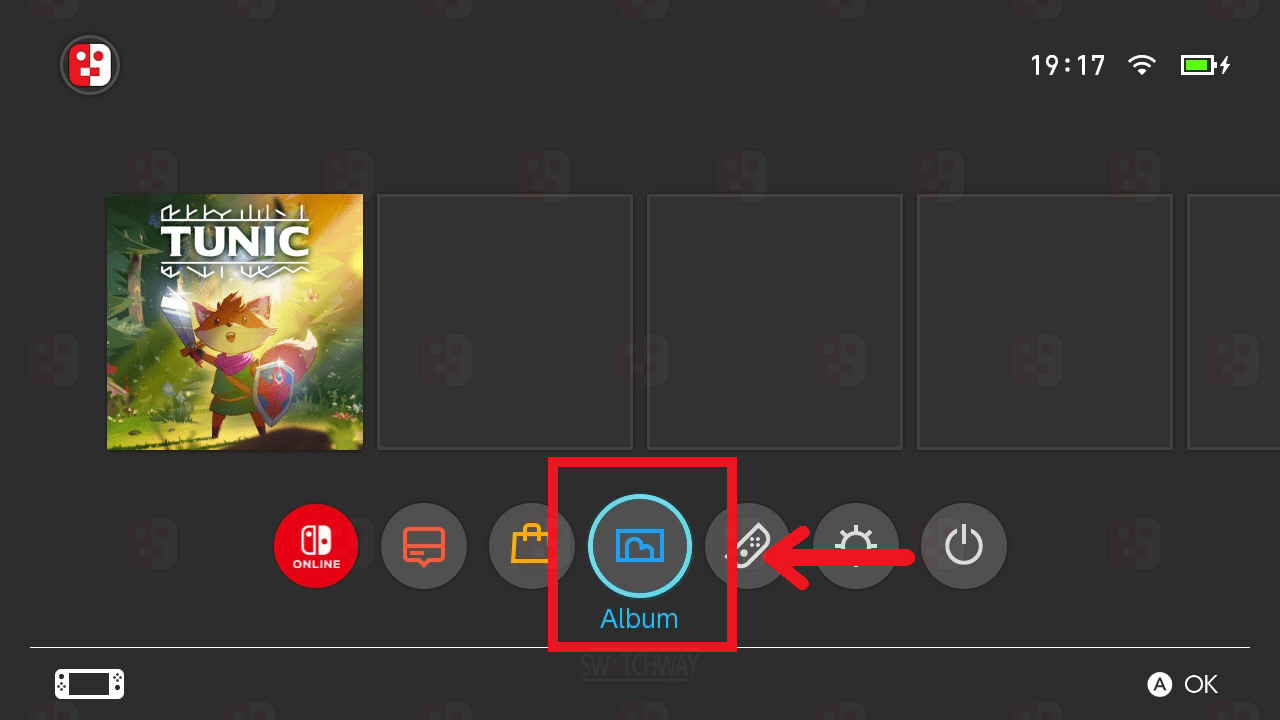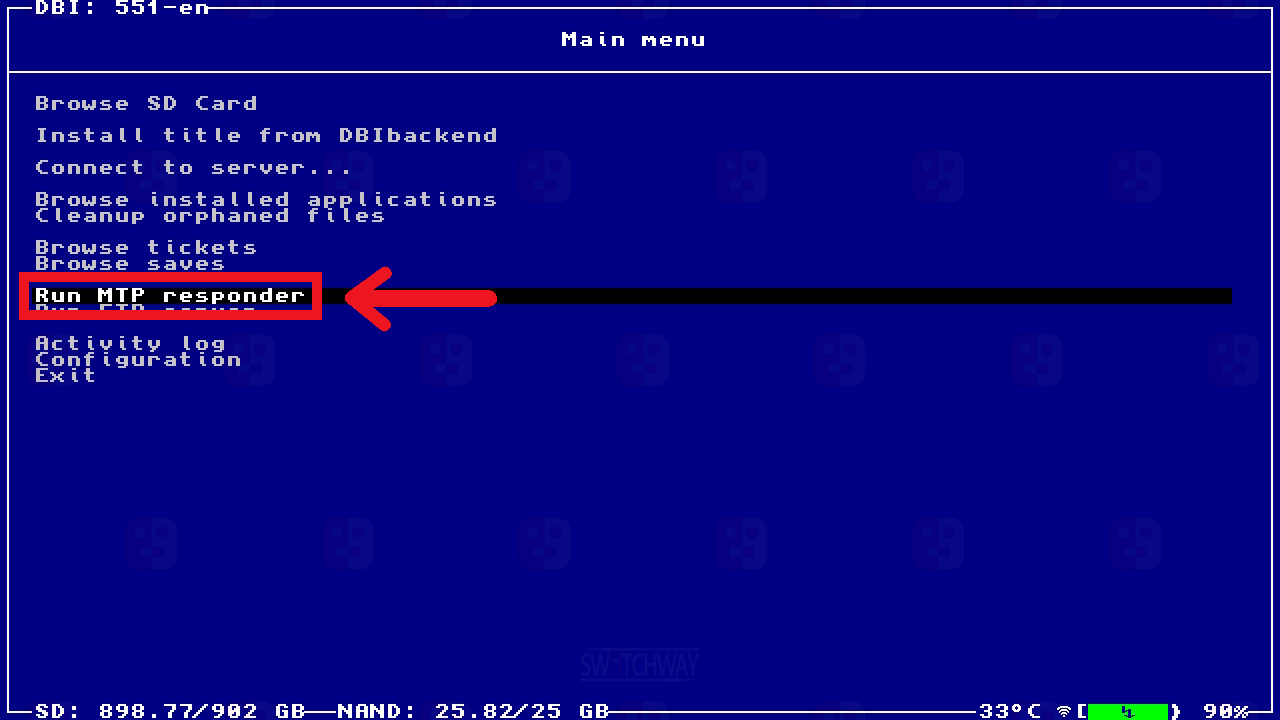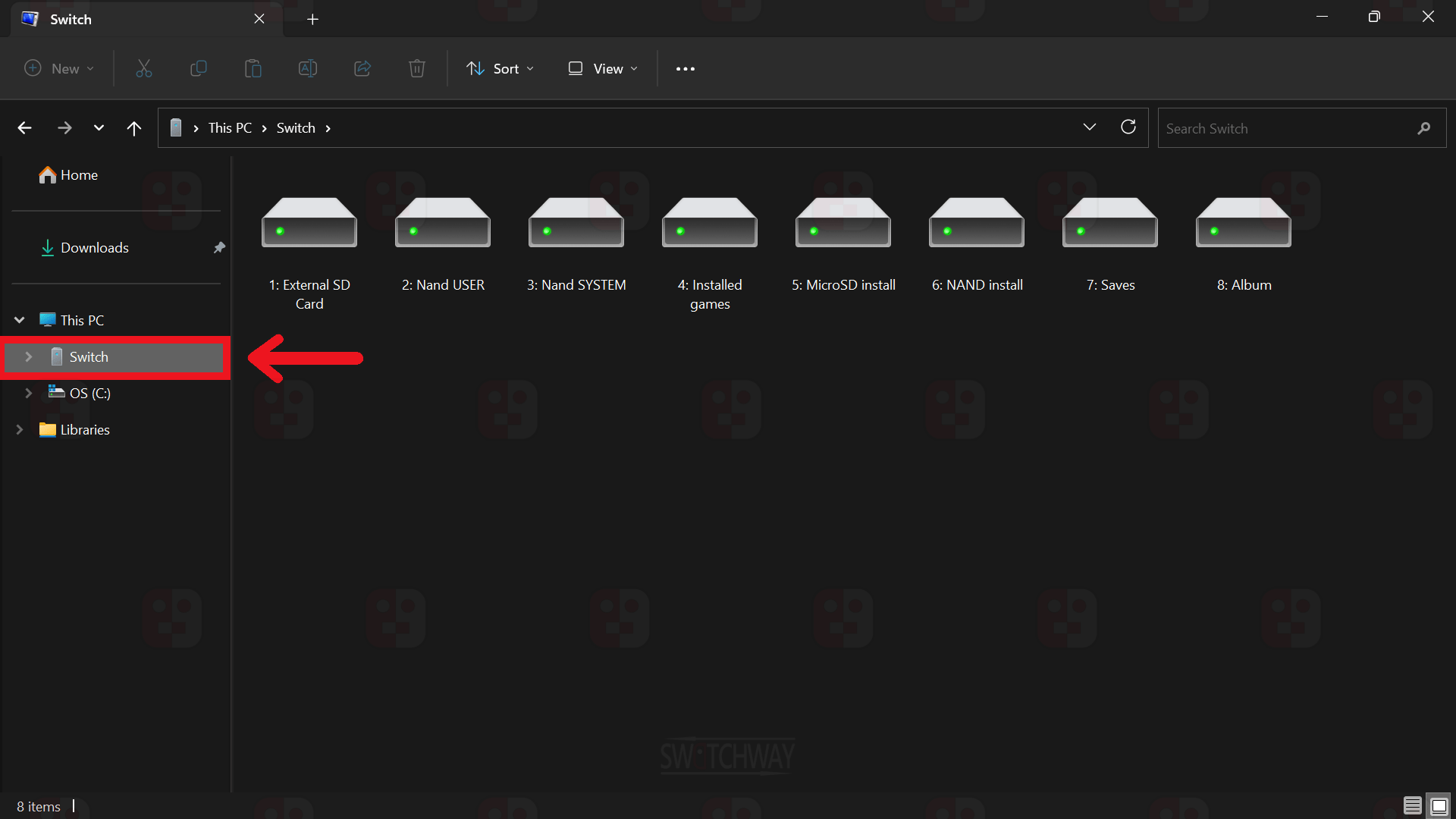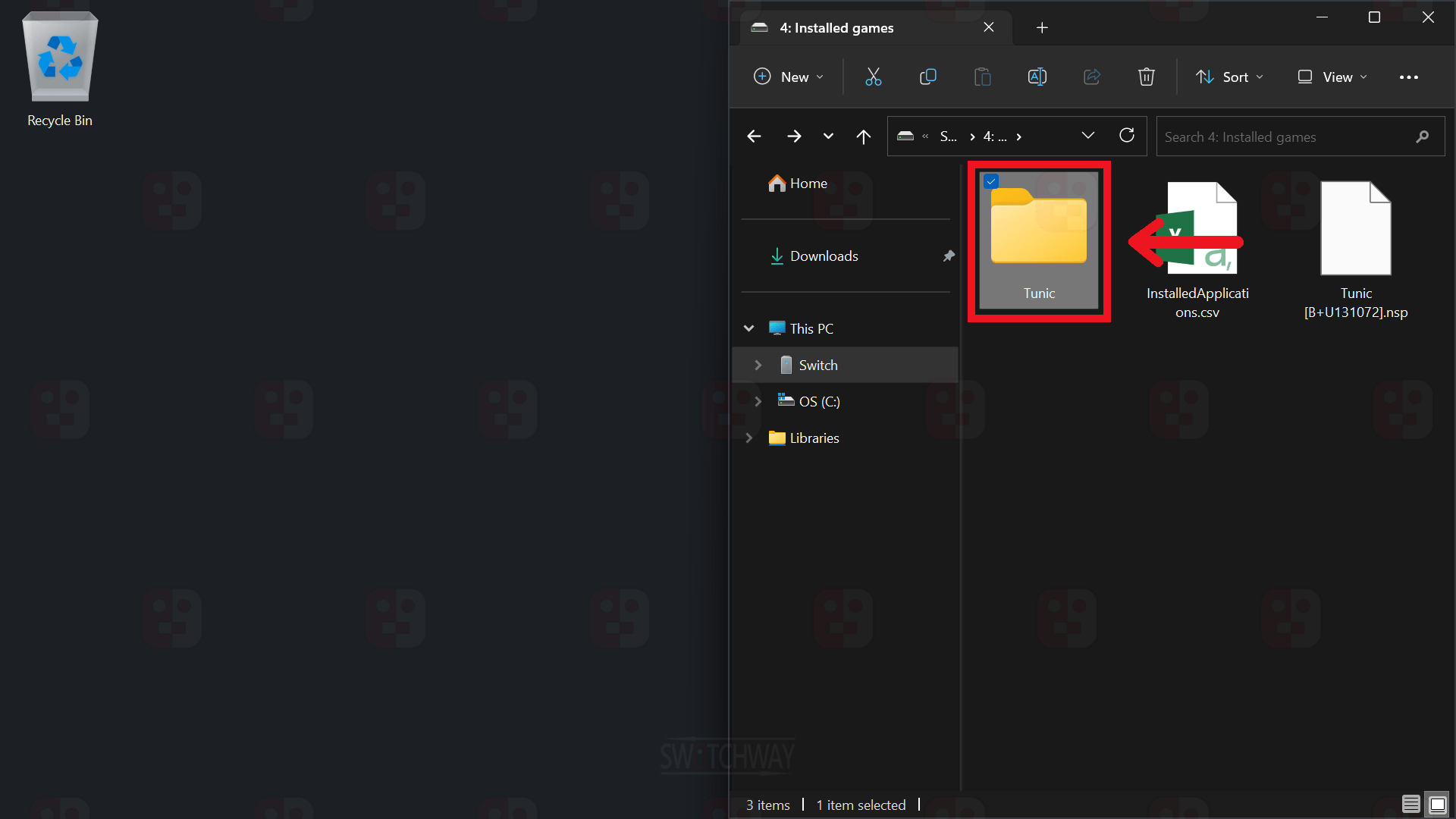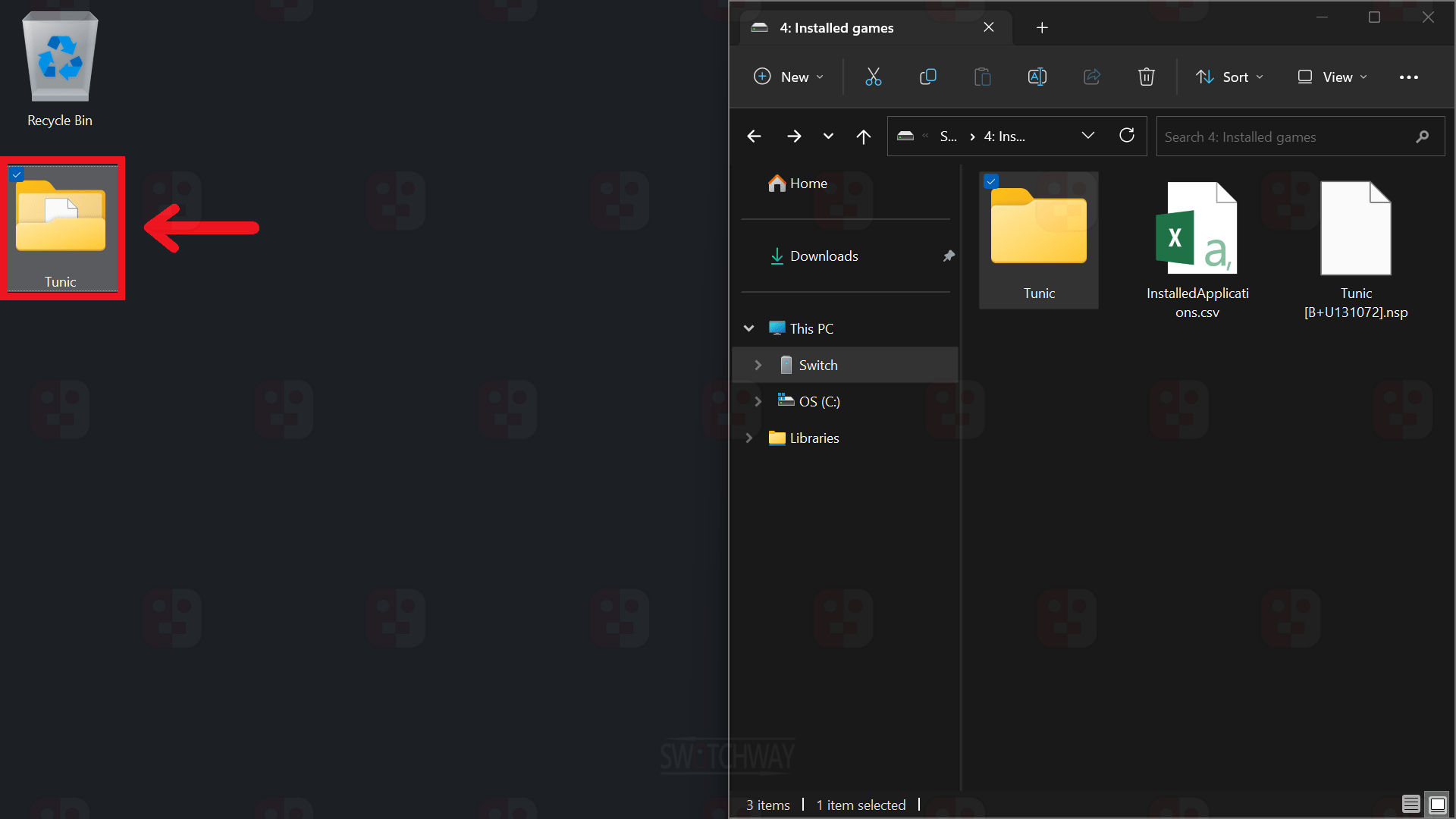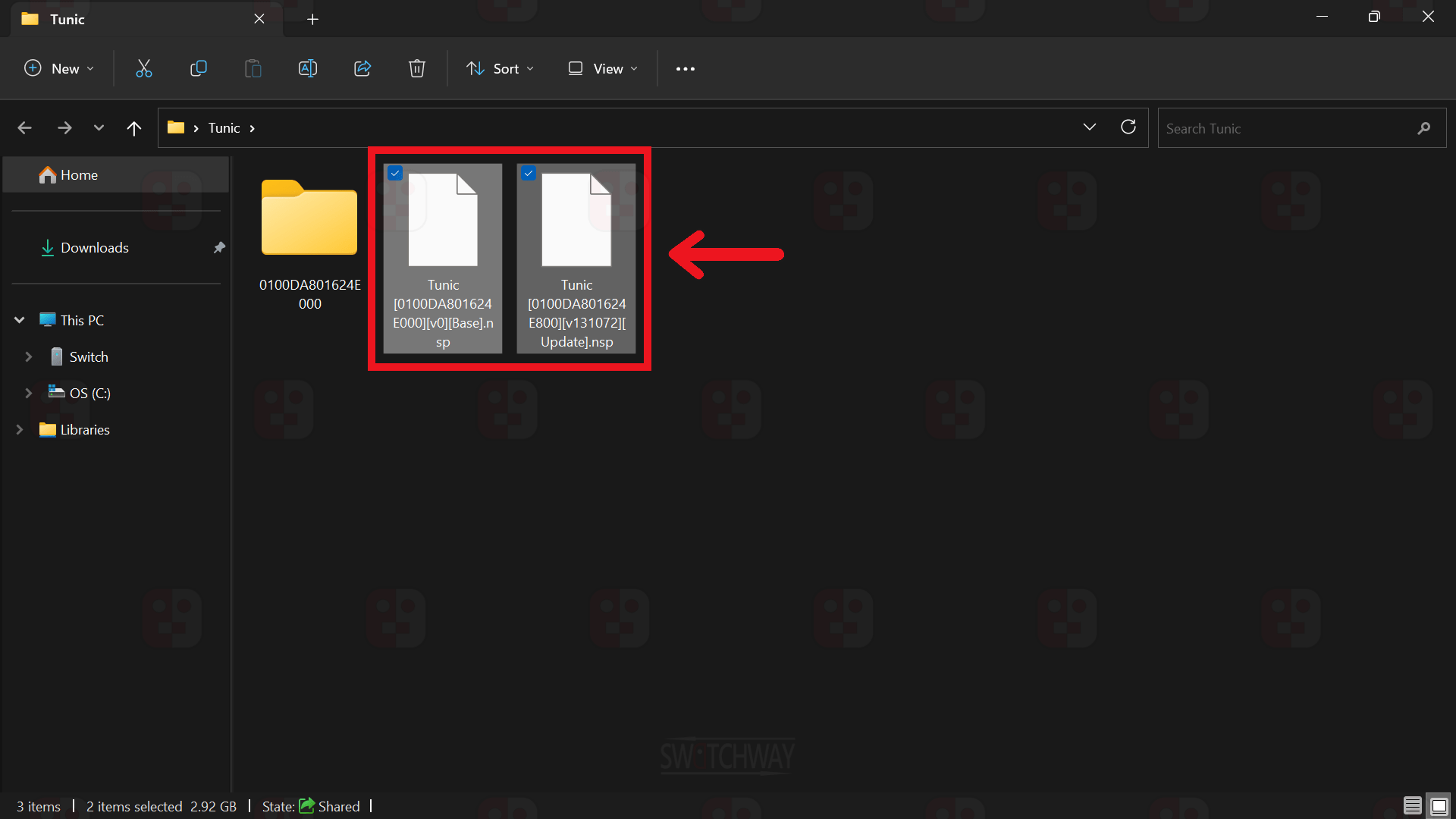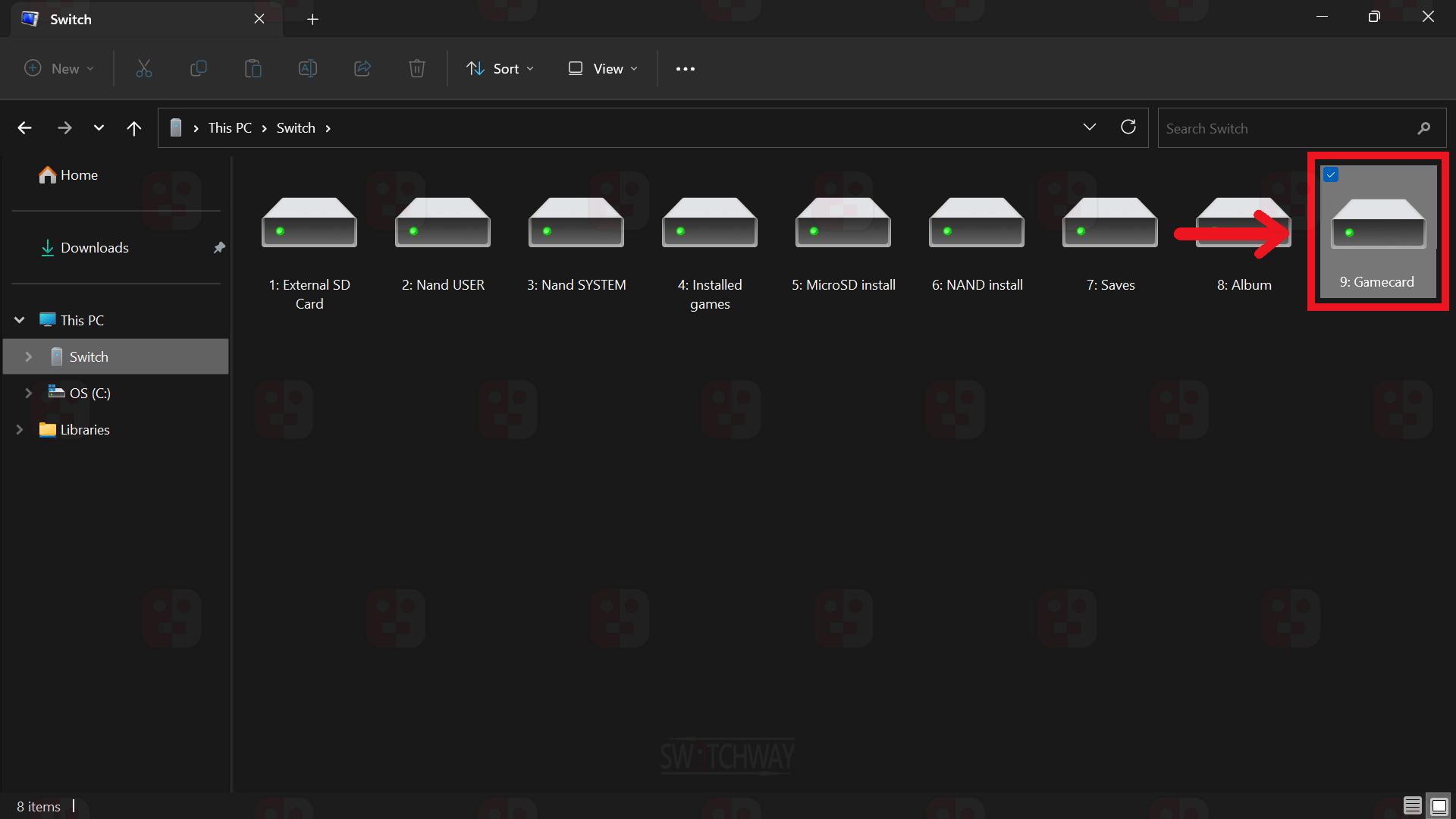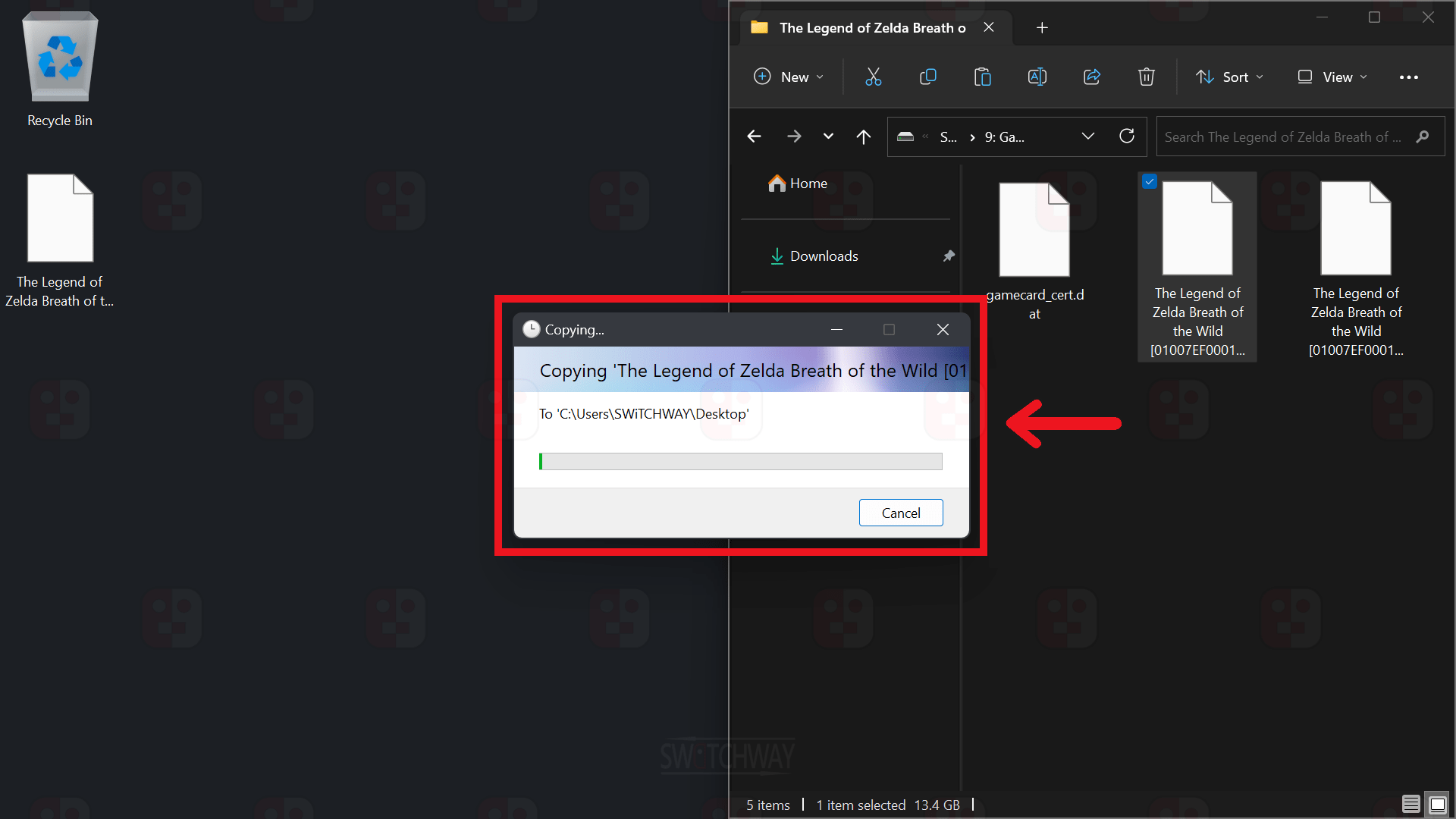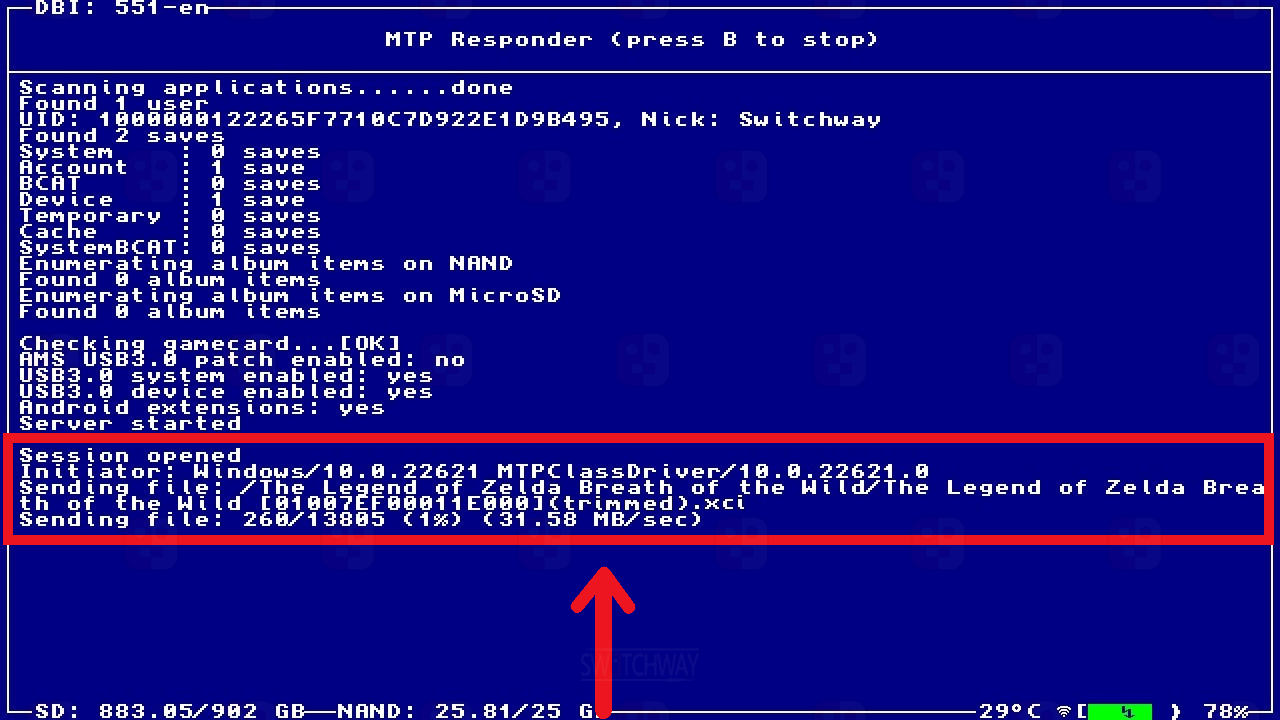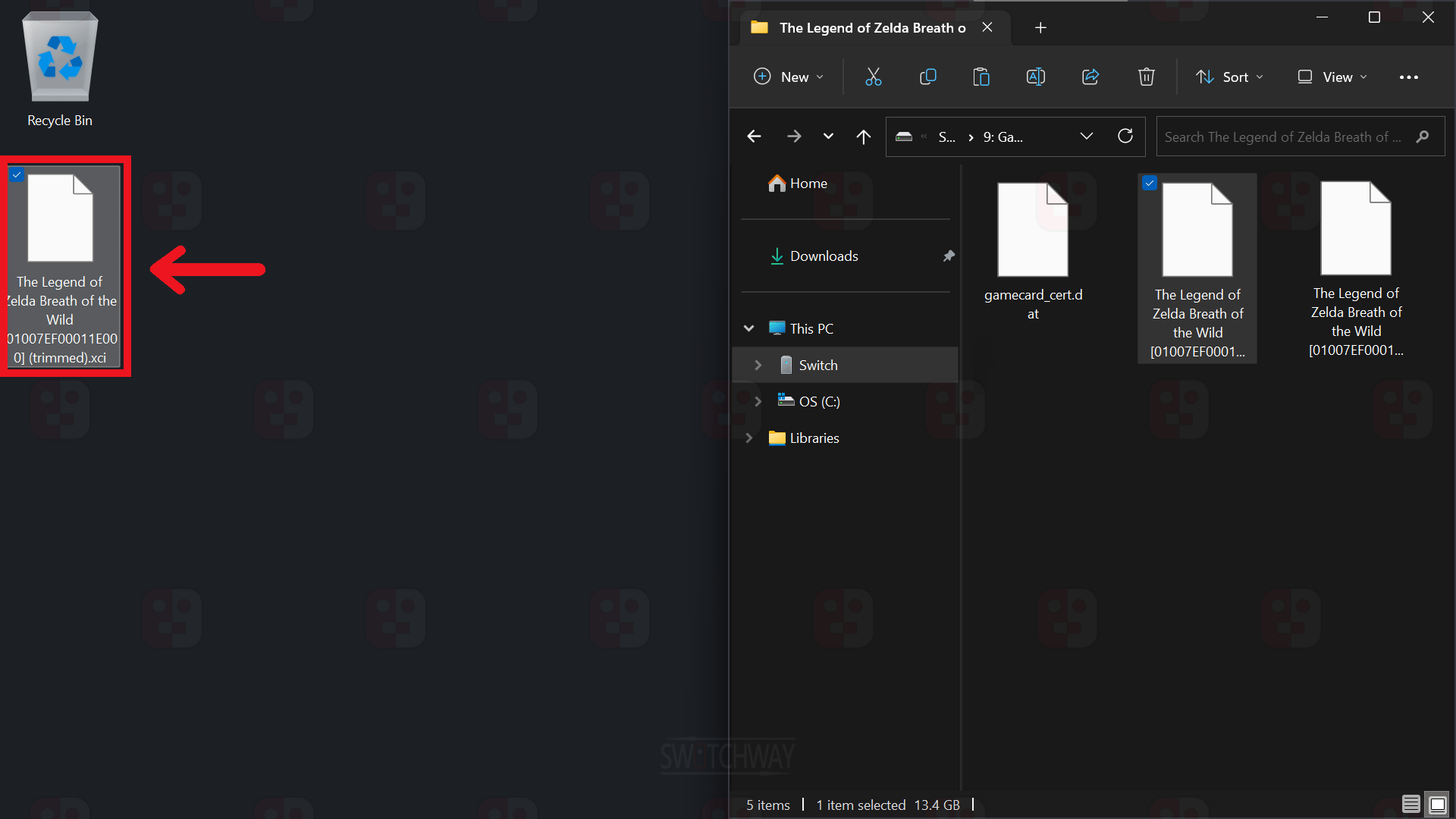Latest Versions

Dump Games
Guide Information
Dump copies of games/updates/DLC you have installed, or ones from gamecards using DBI.
- 10+ Minutes
- Installing game dumps will result in a ban if you connect to Nintendo. Use appropriate ban protection.
What You Need
- Unpatched/Modchipped Switch
- MicroSD Card (64GB+)
- USB Cable
- DBI - Forked English Version
- PC
Set Up DBI
- Download the software from the link below (this is an forked English version).
- Put the DBI.nro into the switch folder on the root of your microSD card.
- To dump eShop games from OFW, boot Atmosphere on sysMMC from the Launch tab in Hekate and dump them there, then boot Atmosphere on emuMMC to install them.
- Connect your Switch to your PC with a USB cable, boot Atmosphere and run DBI from the hbmenu.
- In DBI, select Run MTP responder from the menu, your Switch will now connect to your PC, showing as a drive called”Switch” under This PC.
- You can now either dump a gamecard title or an installed title using the instructions below.
Dumping An Installed Title
- Open Drive 4: Installed games and locate the game(s) you want to dump.
- Installed games are displayed from both NAND (Internal memory of the Switch or the emuMMC partition) and the microSD card.
- Copy the game folder(s) from the installed games drive to your desktop. DBI will track progress of the dump and inform you when the transfer(s) is/are finished.
- Open the game folder(s) on your desktop to locate the .nsp files for the base game, the update and DLC (if present) which can be used to install the game(s) at a later date.
- A common ticket with completely cleared personal information is generated based on your personalised ticket.
- If cheats or mods have been installed for the game(s), they will be located in the Mods & Cheats folder.
⚠️ Warning ⚠️
Modifying your Switch is dangerous. It can lead to account bans, which will prevent you from accessing Nintendo's online services and can also lead to potential console bricks. If you decide to modify your Switch in any way, we take no responsibility for any damage you cause to your switch. If you have any questions, or need help getting started, you can join our discord server by clicking the link above.